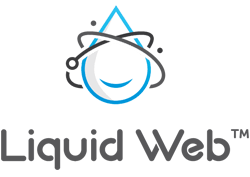
What if I told you that backing up your VPS hosting does not have to be a daunting task?
For many small business owners, one of the most crucial time and resource savers are adequate backups.
When your site is working as it should, things are great. You can conduct business, and people get the information about your business that they need.
But what happens when your site is not correctly working, and the need arises to restore it to a previous point in time when it was working?”
Think through these questions:
- Is your VPS backed up?
- Are only a portion of your files backed up, or are all of the files included?
- Are the backups local to your machine, remote to another secure location, or both?
There are so many choices to make and things to consider when it comes to making sure your files and data get backed up in a secure and orderly fashion. If you don’t have a managed hosting provider or system administrator to help, it can be overwhelming.
Have no fear. We have five tips on how to backup. But first, let’s outline some specific use cases and types of backups.

Backup Basics
Backup Use Cases
In today’s technological world, we all try to follow backup best practices to some extent. Take your phone, for example.
Your smartphone has a cloud backup of your data on your account. Regardless of your choice of the mobile operating system, you can sync documents and other files and use them on different devices. In other words, the data is stored elsewhere for use at any time.
In theory, this is how your VPS backups can get used. The two main use cases for backups are:
- File Restoration: Restoring a file or folder that has been corrupted or deleted due to system or human error.
- Full Server Recovery: Recovering the entire server to a previous restore point after catastrophic data loss.
Backup Types
Whether you have a VPS server or another hosting system like a Reseller, there are two common types of backups: full and incremental.
Full Backups
Full backups, like Liquid Web’s Cloud Backups, are typically taken daily and backup the data on the entire server. While individual files are recoverable, most often, these backups are used for full server recovery.
The significant advantage of full backups is that all of the data on the server is in one place. The only real drawback is that these types of backups typically take some time to complete.
Incremental Backups
Incremental backups update changes to the files system. The frequency with which this happens depends on how you implement these backups.
These types of backups are done more easily since less information is processed. The downside to incremental backups is that there are multiple restore points. Targeted data for recovery or restoration can be spread across several backups.

5 Tips For Backing Up Your VPS
1. Decide What Needs to Be Backed Up and Where
To some, this may seem obvious, but knowing ahead of time what data you are going to be backing up is essential.
There may be multiple destinations for your backups and knowing what is backed up and where will make disaster recovery planning simple. The where part of the plan can be especially critical but can quickly be solved once everything is mapped out.
For instance, if you are doing full server backups only, having at least one day’s worth stored locally or a server image on your account where available, can save time should a file need to be restored.
Off-site backups have their place but can take longer if a single file needs to be restored and not the entire server. You may also choose to keep specific files and folders backed up, which means having them local and some form of full server backups remote make for the redundancy most businesses need.
2. Decide on Your Backup Solutions
Your backups can be stored locally, remotely, or a combination of the two.
As mentioned above, deciding what data or files you are retaining will determine which option you choose. Fortunately, there are many options within the scope of local and remote backups.
Depending on your operating system of choice, you can use built-in tools and commands to copy and store files locally. Provided your server is not rendered unreachable, you can restore from those files reasonably quickly and easily.
Both Linux and Windows have options for setting up and maintaining local backups.
We also talked about remote backups, and for disaster recovery, this is an invaluable tool. Should your server become unresponsive or fatally crash, remote backups allow you to restore from a recent restore point and minimize data loss.
3. Automate Backups Wherever Possible
So, you have chosen what will be backed up and where this will be stored. Next, you have to determine how the tools you are using will accomplish this task. Usually, this will factor into manual processes, such as command prompts or operating system file-level backups.
The best implementation of backups is one where you don’t have to touch them unless you are testing to make sure they are functioning correctly.”
If there is an automated process for your backups, use it! Most hosting control panels, such as Interworx, Plesk, and cPanel, have an automatic backup system that allows for easy setup and management of backups for your VPS.
4. Diversify Your Backup Locations
Most industry professionals would call this having “backups for your backups.”
Redundant? Yes. Effective in emergencies? Very much so.
If you choose to have VPS backups stored locally and remotely by your host provider, using tools like Secure File Transfer Protocol to keep remote copies at another location gives you that much more redundancy.”
Many times, we don’t think about the unforeseen data disaster until it happens. While most managed hosting providers have built-in security measures to help curb data loss for backup solutions, taking your data into your own hands is never ill-advised.
There is no such thing as having too much life insurance, and when it comes to your virtual machine data, you , the security of a VPS is fundamental.
5. Test Server Backups Before You Need Them
Setting up a plan to create backups for your VPS is only part of the battle to protect your data.
Without adequate testing, you could still be at risk if the backup is not configured the right way. Restoring files or groups of data will help you to determine that backups take as desired, and your chosen methods work to your satisfaction.
Testing makes sure that the methods you have chosen work best for your project and environment. While this type of testing may not be ideal for live situations, performing tests ensure that the backup solutions for your VPS work as needed before your project deploys.
Should there be a catastrophic occurrence, you know that your data is safe and can adequately get restored.
Protect Your Business with Backups
Proper planning and execution of a backup strategy will yield great results for your business in the long run. Whether replicating files and folders or backing them up to another drive or remote location, it is up to you to see the plan through. Ensuring that you have properly backed up your server means your data is secure and protected so you can continue working with ease of mind. Another way to ensure your data is properly backed up is by upgrading your VPS servers regularly so your backups can be processed without any issues or glitches.
[ad_2]
Source link

![How to Backup VPS [5 Tips to Make it Simple]](https://dealzclick.com/wp-content/uploads/2022/02/1645272333_Popular-Curved-Monitor-Deals-to-Take-a-Look-At.jpg)
![How to Backup VPS [5 Tips to Make it Simple]](https://dealzclick.com/wp-content/uploads/2022/02/Essential-Make-Money-Knitting-Ideas.jpg)



