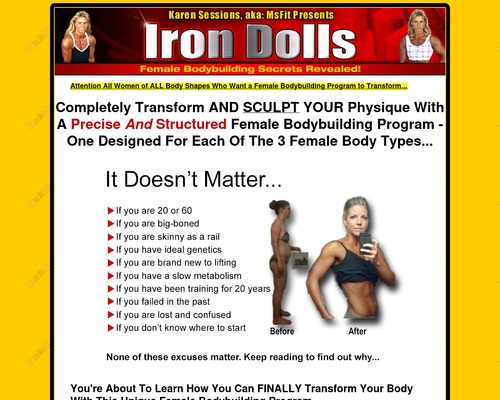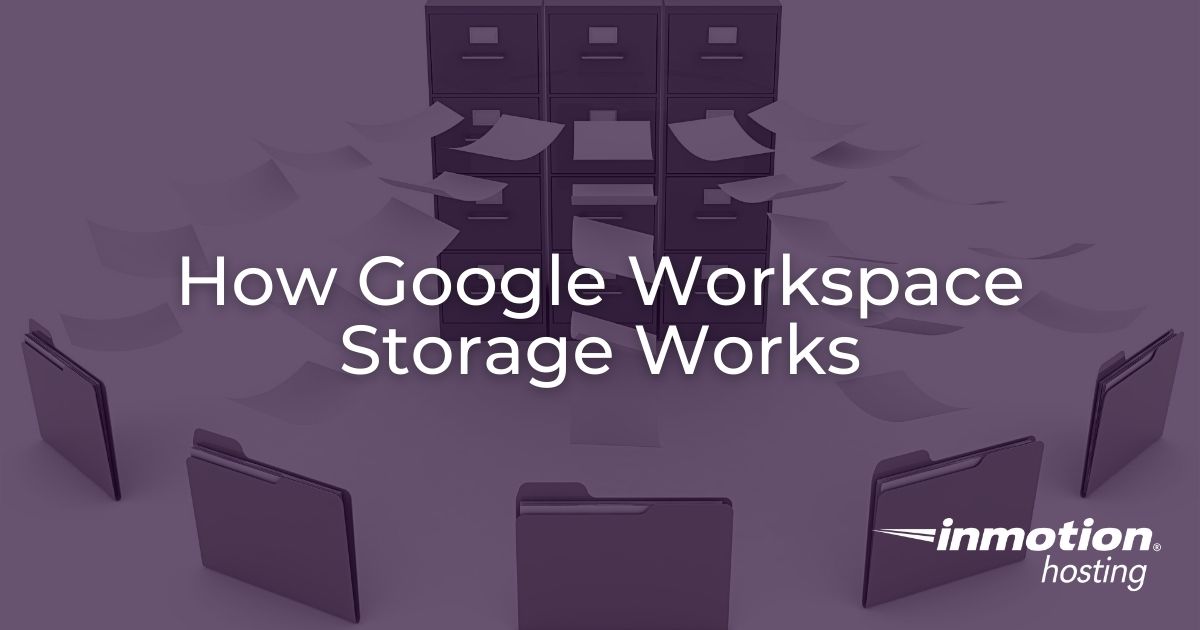
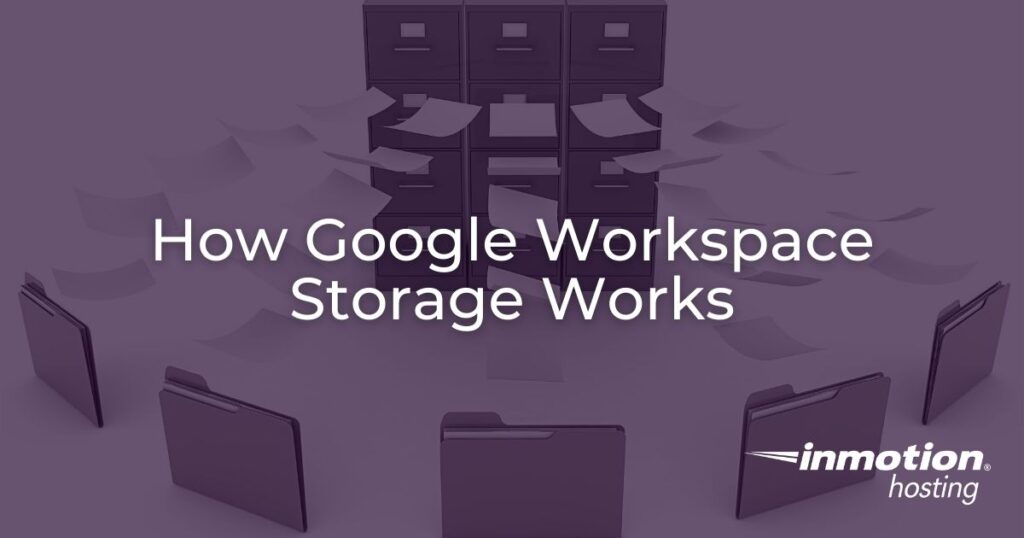
Google Workspace is a suite of tools designed to solve a number of different productivity problems that a lot of companies and organizations commonly face.
It offers solutions for email, word processing, spreadsheets, presentation decks, shared calendars, cloud storage, virtual conferencing, and much more.
One of the biggest perks of Google Workspace is the pooled Google Drive cloud storage you get when you open a Workspace account.
In this article, we will cover how much storage you get with Business Standard and Business Plus editions of Google Workspace account, and explain how Google Workspace storage works based on which plan you have and how many users you have in your organization.
Google Workspace Pooled Storage
Google Workspace utilizes a storage model called pooled storage for your Google Drive cloud storage. That means that your cloud storage is shared by all the users in your organization. For every new user you add, your pooled storage will increase based on your Google Workspace subscription.
Your pooled storage can be used for all Google Workspace services, such as Google Drive, shared drives, Gmail, Google Chat, and Google Photos.
Because your cloud storage is shared, your organization can use it however needed to meet your storage needs. Even if some users don’t use much cloud storage at all, your entire organization still has that storage available to use where it is needed.
Pooled Storage By Business Edition
Below is the amount of pooled storage you get for each new user you add to your Google Workspace account:
| Business Standard | Business Plus |
| 2 TB | 5 TB |
For example, if you have the Business Standard edition of Google Workspace, you will get 2TB of storage added to your pooled cloud storage for each user you add. If you have 100 users, your organization gets 200TB (100 users x 2TB) of pooled storage that’s shared across your organization. If you had 100 users on the Business Plus edition, your organization would have 500TB of total shared storage (100 users x 5TB).
The only restriction is that you must have at least five users to receive the stated pooled storage amounts. Both the Business Standard and Business Plus editions only come with 1TB of storage for each new user if you have four or fewer users.
For small business owners, that is something you want to keep in mind if you have a small team but also need access to a large amount of cloud storage right off the bat.
Managing Google Workspace Storage
Google doesn’t offer the option to purchase more cloud storage outright. If your organization needs more cloud storage, you will need to add more users to your Google Workspace account in order to increase your organization’s pooled storage limits.
If your organization exceeds its storage limits, users will no longer be able to:
- Send or receive emails.
- Upload files to Drive.
- Upload photos or videos in original quality.
If this happens, users will receive the following error message:
There was a problem uploading the following files: Upload failed. The user has exceeded their Drive storage quota.
How To Find Out How Much Storage You Are Using
- Log in as a Google administrator
- From the Admin console Home page, go to Reports.
- On the left, go to Reporting > Highlights.
- Scroll down until you see What’s the storage being used?
Users in your organization can view how much storage they are using by going to google.com/settings/storage.
Google has plans to introduce capabilities that will allow Workspace admins to have more control of how their pooled storage is used across their organization. Once those have been introduced, Google will contact organizations that are exceeding their pooled storage limit and offer some guidance.
Did you know you can now purchase Google Workspace directly through InMotion Hosting?
To add Google Workspace to your hosting plan, check out How to Purchase Google Workspace in AMP.
Related
[ad_2]
Source link