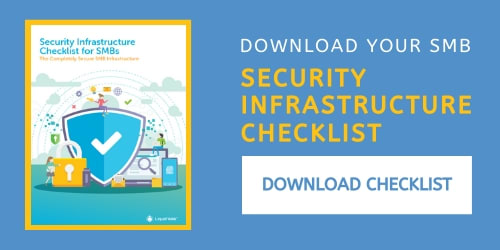Want to learn which free FTP software or program is the best? Looking for a convenient way of managing the files on your server? Getting tired of the limited functionality of your browser or your control panel’s file manager? We created this list of free FTP clients based on client capabilities, user interface, and security. Most of these free FTP programs work with both Windows and Mac.
We will also dig into all the important features and protocols for these four free FTP programs. After all, that’s what matters most when making a decision on which one to use.
What is an FTP Client?
FTP stands for file transfer protocol, which perfectly describes and sums up the purpose of FTP clients. It’s just a piece of software that we use to transfer data between devices on a network. FTP clients are useful for using on servers such as Cloud VPS.
When it comes to hosting, we usually use them to exchange data between local computers and servers. This includes listing, viewing, editing, copying, moving, downloading, uploading, compressing, and comparing files.
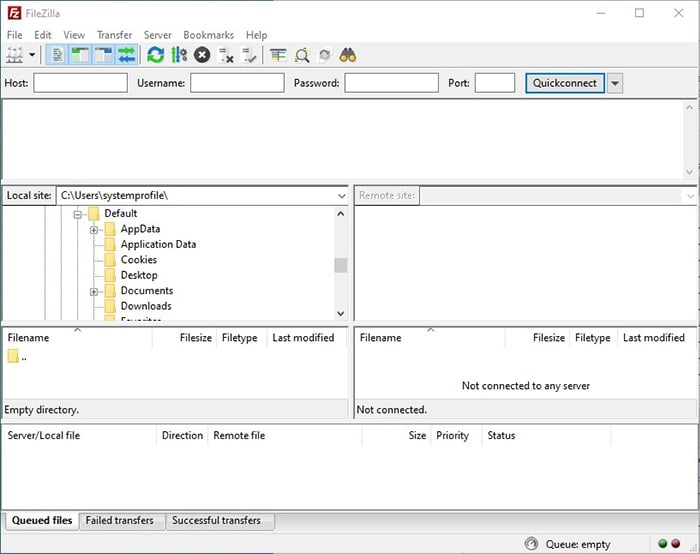
1. FileZilla
FileZilla is an open-source and free FTP software and is the most popular client at the time of this writing. It was first released in 2001. It’s also the number one free FTP program that we recommend to our customers. FileZilla is the best free FTP client for Windows and Mac, including Windows 10.
- Passive mode
- Resume download
- Tabbed interface for a better workflow.
- Active and large online community.
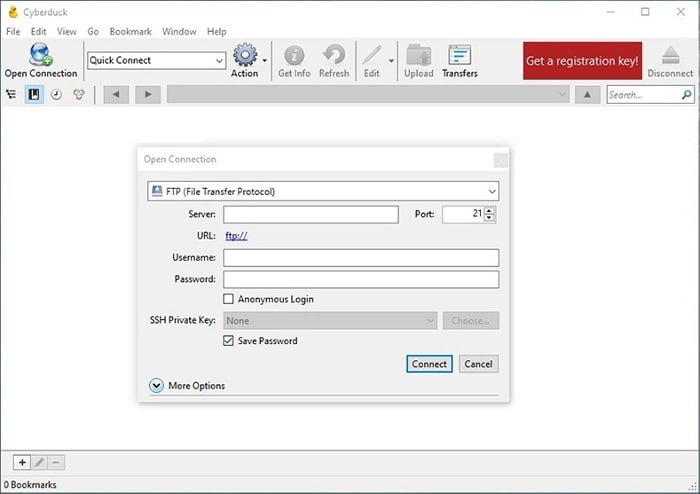
2. Cyberduck
Cyberduck creators describe it as a libre server and a cloud storage browser. It’s open-source and is one of the best FTP clients for Windows or Mac. It comes with a very important feature – support for cloud servers like Amazon S3, Microsoft Azure, OneDrive, Google Drive, Dropbox, and more, making it one of the best FTP clients.
- Compression
- Passive mode
- Resume download
- Allows you to set your own text editor.
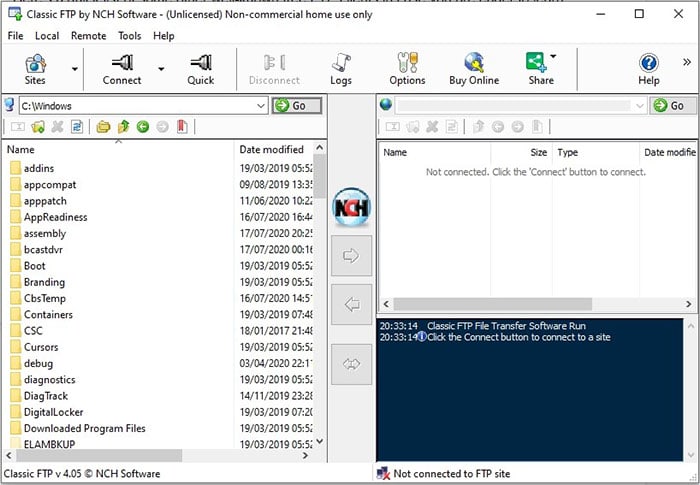
3. Classic FTP
Classic FTP is one of the simple everyday-tool type applications created by NCH Software. It doesn’t have as many features or protocol support as FileZilla and CyberDuck, but it makes up for this with its down to earth simplicity and straightforward interface. It is one of the best FTP clients and works with both Windows and Mac.
- Simple and easy to use.
- Part of a set of useful everyday tools by NCH Software.
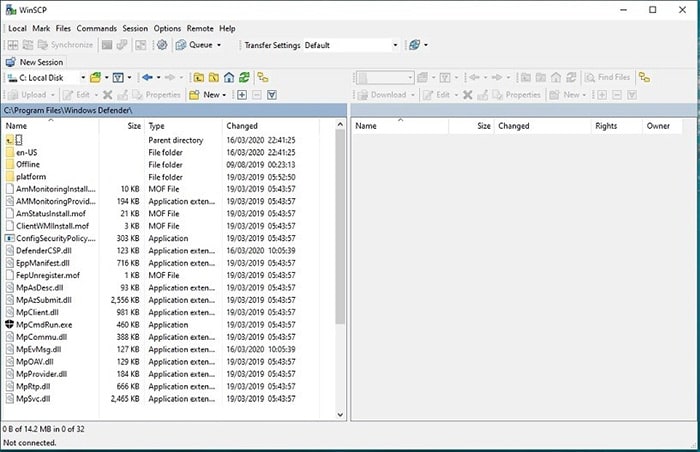
4. WinSCP
Last, but not least, WinSCP is the best free FTP client for Windows only. It’s open-source and very popular with the Windows community. WinSCP is the only FTP client that allows you to fully rearrange its visual interface, which is a big plus if you use FTP on a daily basis. Similarly to Cyberduck, it also has support for cloud services like Amazon S3, Microsoft Azure, OneDrive, Google Drive, Dropbox, and more.
- Compression
- Passive mode
- Resume download
- Comes with its own text editor.
- Highly configurable user interface.
- Allows sorting of find results.
Side-by-Side Feature Comparison
| Client Name |
FTP Over SSH |
SFTP | FTPS | Compression | Passive Mode | Resume Download | Windows | Mac |
|---|---|---|---|---|---|---|---|---|
| FileZilla | Yes | Yes | Yes | No | Yes | Yes | Available | Available |
| Cyberduck | No | Yes | Yes | No | Yes | Yes | Available | Available |
| Classic FTP | No | No | Yes | No | Yes | No | Available | Available |
| WinSCP | Yes | Yes | Yes | Yes | Yes | Yes | Available | Not Available |
Understanding Important Features for Free FTP Software
FTP
FTP is the original file transfer protocol and it’s been around longer than the world wide web. It typically runs on port 21 and the passwords are sent over the network in a clear text form.
Internet security wasn’t yet “a thing” at the time of its creation, and that’s why FTP wasn’t planned as a secure protocol. Taking into account today’s security needs and the breadth of cyber threats, we wouldn’t recommend using this unsecured version of the protocol to exchange data.
FTP over SSH
FTP over SSH is similar to the regular FTP protocol, but with an SSH tunnel being established between the client and server. This way, it benefits from the SSH protocol’s encryption, adding additional security to data exchange.
The FTP client actually initiates it with an SSH command, but once set up, clients and servers don’t need to know about the tunnel. As long as the ports are open, we would just transfer the data like we were using regular FTP.
SFTP
SFTP stands for SSH File Transfer Protocol, and it’s also known as “Secure FTP.” It’s a completely different protocol and has almost nothing in common with FTP. Its typical port is 22, which is the default SSH port.
Both the password authentication and the data transfer are encrypted and exchanged through the same port.
SFTP and SCP vs FTP
To exchange data securely, we highly recommend that you use SFTP or SCP vs FTP.
FTPS
FTPS, also known as FTP/SSL, can be described as the plain FTP protocol over a TLS/SSL channel. Its password authentication and data transfers are both encrypted, just like with SFTP, and it uses the same port, 21. This protocol’s second default port is 990, also called the implicit port, and we use it to initiate an SSL handshake automatically.
As opposed to SFTP, this protocol uses different ports for password authentication and data transfers. This makes it somewhat more difficult to manage from a security perspective.
Compression
The FTP client’s compression feature usually refers to its on-the-fly compression capability. This feature allows for file compression to take place during the transfer itself, making the transfer process much faster. The data is compressed as it’s being sent over from the source machine and then decompressed on the target machine.
Passive Mode
To better understand the FTP passive mode, we first need to know how the default (active) mode works. Let’s say we have a local computer (client) and a server.
In active mode, the client first connects from a random port to the server’s FTP command port (21) by sending the PORT command. This command tells the server which port it should use when connecting to the client. The server then connects from one of its FTP data ports (20) to the client’s port.
For this to work, the client machine needs to accept incoming TCP connections. Since most of today’s local computers have firewalls installed, this is where passive mode comes in and saves the day.
In passive mode, the first step is the same. The client machine first connects to the server’s FTP command port, but this time it sends a PASV command. With PASV, the client requests a data port from the server, and the server indicates which port number it opened for the data transfer.
Finally, the client then connects from another random port to the port specified in the server’s response, without needing to accept an incoming TCP connection.
Resume Download
This feature allows you to resume and/or pause a download in case your connection is lost before the download completes. Losing an Internet connection in the middle of an FTP download can be quite frustrating. In worst-case scenarios, it can cost you lots of time and money as well.
That’s why it’s so important to pick an FTP client that allows you to resume a download once it gets stuck.
Resume download usually comes with a pause download option as well. That means you can pause any downloads in case you need to free up some bandwidth to do other things as well. It’s quite convenient for multitasking when working with multiple files or servers.
Honorable Mentions
Here’s a quick list of some other well-known FTP clients in case you have other considerations for choosing the best free FTP software for your needs.
Windows and Mac Compatible
Mac Compatible
Windows Compatible
- CoreFTP
- Fling FTP
- FTP Voyager
Start Using FTP Today
Now that you have a better understanding of FTP features and know what the best free FTP software options are, it’s time to pick a program and start using it. Choose one with features that fit your needs best.
[ad_2]
Source link