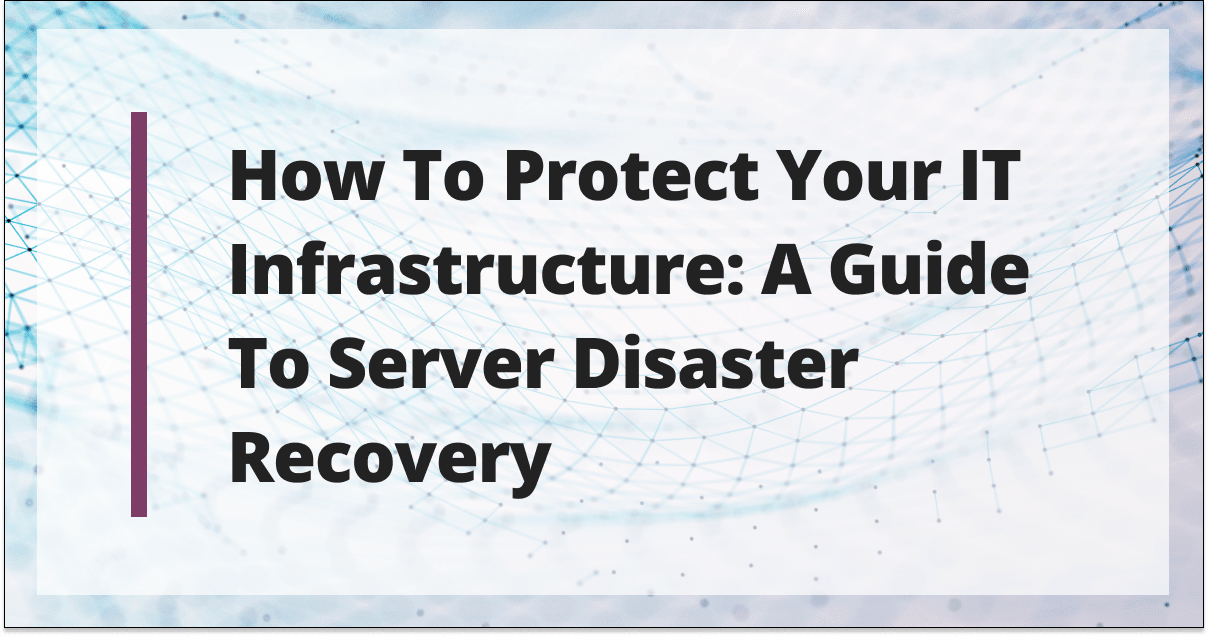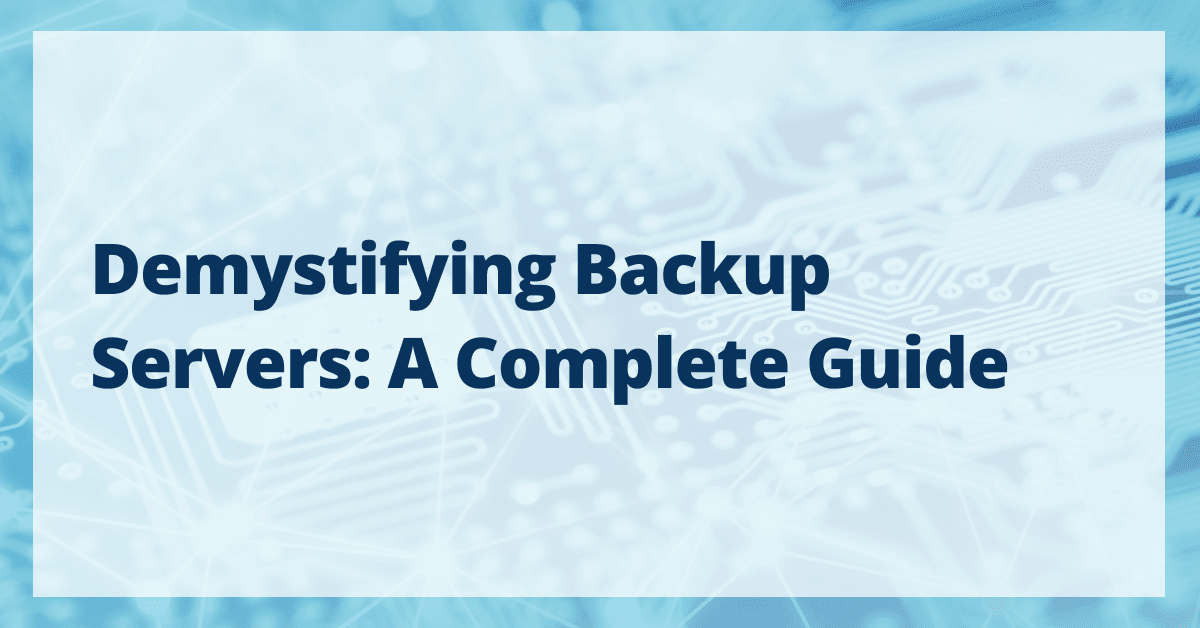
Data is the lifeblood of businesses; it fuels decision-making, drives innovation, and underpins the very essence of an organization’s existence. Unfortunately, the potential risks of data loss, whether due to hardware failures, data corruption, human errors, or the ever-looming threat of cyberattacks, have become too significant to ignore.
That’s why protecting data against potential threats is paramount to ensure business security and resilience. Enter backup servers – an indispensable component of any organization’s IT infrastructure as reliable guardians of invaluable data assets.
Utilizing backup servers is one of the most effective ways to ensure data security and business continuity by preserving data integrity and operational resilience.
This comprehensive guide will delve into the world of backup servers, define what they are, discuss their functions and benefits, and explore the different types available. This article will also provide a step-by-step guide on effectively implementing backup servers within different hosting environments.
Whether you are a seasoned IT professional or a non-technical business owner looking to understand how backup servers can bolster your business continuity strategy, this guide is for you.
Contents:
Understanding the role and importance of backup servers
Imagine a scenario where your primary server encounters a catastrophic failure, leading to the loss of essential data. This situation can spell disaster for any business, resulting in operational downtime, financial losses, and damage to your reputation. Backup servers act as a safety net, ensuring that your data remains intact and accessible, during unforeseen disasters.
Backup servers are a crucial part of any company’s IT framework. They serve as a safeguard for valuable data, creating copies of data stored in primary servers. This function is essential in protecting and recovering data in the event of any failure.
Their role extends beyond just data protection. In the unfortunate event of data loss, these servers can restore the lost data, allowing businesses to resume operations with minimal downtime.
Consider the case of Sunglass Fix, an online retailer; they encountered situations where local backups were insufficient to reinstate a faulty database or system changes. However, thanks to their backup server, they avoided a potential catastrophe.
Key features and benefits of backup servers
Backup servers come equipped with a host of features and advantages designed to ensure data protection, such as:
- Data redundancy, which involves creating multiple copies of data and storing them in different locations. This measure ensures that even if one backup fails, other copies are available for data recovery.
- Automation of backup processes to eliminate the need for manual backups, saving time and reducing the risk of human error.
- Encryption for data security to safeguard sensitive data from unauthorized access.
- Compliance with data protection regulations, which mandate certain industries to maintain and protect data records.
- Substantial cost savings in the long run. A report by IBM and the Ponemon Institute found that the average cost of a data breach was $4.45 million in 2020. A backup server can prevent such costly data breaches, making it a wise investment for any business.
Exploring the different types of backup servers
Understanding the different types of backup servers is vital to selecting the most suitable solution for your organization. The three main backup server types are on-premise, cloud-based, and hybrid.
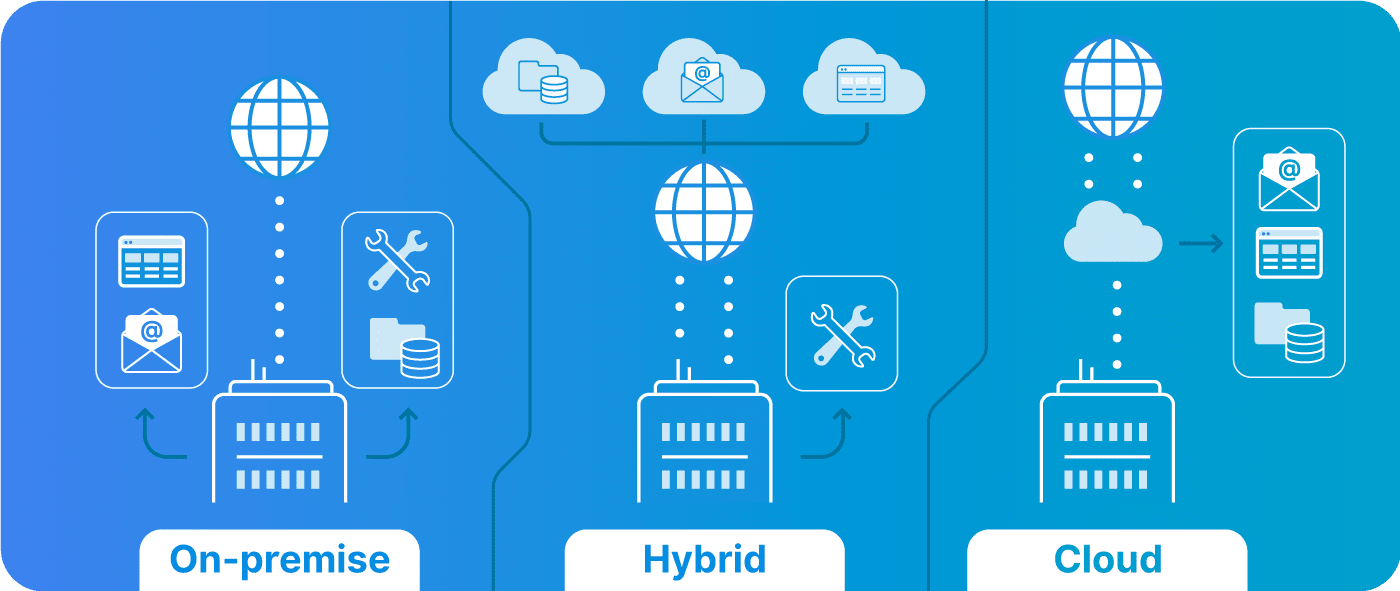
On-premise servers
On-premise servers are physically located within the organization’s premises. They are managed and maintained by the organization’s IT team, offering direct control over data and infrastructure.
However, this control comes with the responsibility of hardware investment and space allocation.
| Pros | Cons |
|---|---|
| Control: Direct control over the infrastructure means you can customize and manage your server to your specific needs. | Cost: On-premise servers require significant upfront costs for hardware purchase and maintenance. |
| Privacy: With data stored within the organization’s physical location, there’s added assurance of data privacy. | Scalability: Capacity is limited to the hardware available. Scaling up requires additional investment. |
| Vulnerability: These servers are susceptible to onsite disasters like fires or floods, which can lead to data loss. |
Cloud-based servers
Cloud-based servers are hosted off-site, typically by third-party providers. They offer scalability and are managed by the provider, reducing the burden on in-house IT. Moreover, data on these servers can be accessed from anywhere with an internet connection.
| Pros | Cons |
|---|---|
| Scalability: Resources can be easily scaled up or down based on need. | Ongoing costs: Cloud servers typically operate on a subscription-based model, leading to ongoing costs. |
| Maintenance: The provider handles maintenance, reducing the in-house IT burden. | Latency: Depending on internet speed, data retrieval may be slower compared to on-premise servers. |
| Accessibility: With internet access, data can be accessed from anywhere, providing flexibility and convenience. | Data sovereignty: Since data is stored off-site, sometimes in unknown or distant locations, there may be concerns about data sovereignty and privacy. |
Hybrid servers
Hybrid servers blend the benefits of both on-premise and cloud-based solutions. They offer organizations the flexibility to store sensitive data on-site, while other data can be stored in the cloud. This balance provides control, scalability, and cost-effectiveness.
| Pros | Cons |
|---|---|
| Flexibility: Hybrid servers offer balanced control and scalability, catering to varying needs within the organization. | Complexity: Managing two different environments can be complex and may require a skilled IT team. |
| Cost efficiency: With the ability to optimize where and how data is stored, hybrid servers can be a cost-effective solution. | Integration: There may be challenges in seamlessly integrating on-premise and cloud systems, potentially affecting data management and retrieval. |
The choice of which backup server to employ depends on your organization’s specific needs and considerations of factors like cost, ease of use, scalability, and security.
Local vs remote backup servers: A comparative analysis
When it comes to data protection, organizations often grapple with the choice between local and remote backup servers. Both options have their merits and drawbacks, and the choice largely depends on the specific needs and circumstances of the company.
Local backup servers
Local backup servers are storage devices or servers physically located within an organization’s premises. They provide quick and direct access to data, eliminating the need for Internet connectivity.
| Pros | Cons |
|---|---|
| Fast data retrieval: Since the data is stored on-site, data retrieval is quick and efficient. | Upfront costs: Local servers can entail potentially high upfront costs for hardware purchase and maintenance. |
| No Internet dependence: Access to data is not dependent on Internet connectivity, ensuring data availability even in the event of network issues. | Vulnerability: These servers are susceptible to onsite disasters like fires, floods, or theft, which can lead to data loss. |
| Limited scalability: Capacity is limited to the hardware available. Scaling up requires additional investment. |
Local backup servers may be ideal for small businesses with limited data and a tight budget. They can avoid ongoing subscription fees and ensure quick onsite access to data. Research facilities handling sensitive data that can’t be transferred online for security or regulatory reasons may also prefer local backup servers.
Remote backup servers
Remote backup servers, also known as cloud-based servers, are hosted off-site and are typically managed by third-party providers. Data on these servers is accessed over the internet.
| Pros | Cons |
|---|---|
| Affordability: Subscription models can be more affordable upfront, with no need for direct hardware maintenance. | Potential latency: Depending on internet speed, data retrieval may be slower compared to local servers. |
| Scalability: Resources can easily be scaled up or down based on needs, offering flexibility. | Internet dependence: A stable internet connection is needed to access and backup data. |
| Security: Providers often have stringent security protocols, and data can be distributed across multiple locations, enhancing data protection. | Data sovereignty: Since data is stored off-site, sometimes in unknown or international locations, there may be concerns about data sovereignty and regulatory implications. |
Remote backup servers are particularly suited to eCommerce businesses that need scalable resources, as well as start-ups with variable data storage needs. They offer flexibility and scalability, integral for businesses operating in a dynamic digital environment.
Full, differential, and incremental data backups: What’s the difference?
Selecting the right backup method is important in optimizing your data protection strategy: full, differential, and incremental backups.
Full backups
Full backups involve creating a new copy of all files and data in the system, regardless of whether they have been modified since the last backup.
| Pros | Cons |
|---|---|
| Affordability: Full backups can be more affordable upfront, with no need for direct hardware maintenance. | Storage space: Full backups take up more storage space compared to other backup types. |
| Comprehensive backup: Full backups provide the most thorough backup, covering all files and data. | Longer backup time: Due to the volume of data being backed up, full backups take longer to perform. |
| Fast restore time: Since all data is contained in one set, restoring data from a full backup is quick and straightforward. |
Full backups are ideal for essential systems where complete data restoration speed is crucial. They can also serve as a foundational backup before using other types.
Differential backups
Differential backups start with a full backup, and subsequent backups only back up the files and data that have changed since that last full backup.
| Pros | Cons |
|---|---|
| Faster backup: After the initial full backup, differential backups are faster to perform. | Slower restoration: Restoring data from a differential backup is slower than from a full backup, as it requires both the last full backup and the latest differential backup. |
| Less storage: They use less storage compared to daily full backups. |
Differential backups are best used in systems where data changes are significant but not massive day-to-day, and a balance between backup speed and restore speed is needed.
Incremental backups
Incremental backups only back up the changes made since the last backup, be it a full backup or another incremental backup.
| Pros | Cons |
|---|---|
| Fastest backup: Incremental backups are the quickest backup method due to the small volume of data being backed up. | Complex restoration: Restoration can be slower and more complex, as it may require processing all incremental backups since the last full backup. |
| Minimal storage: They use the least storage compared to full and differential backups. |
Incremental backups are ideal for environments where resources like backup windows or storage are limited, and where daily data changes are minimal.
Take into consideration factors like backup and restore speed, storage space, and the nature of data changes when choosing your company’s backup methodology.
How to implement and manage backup servers
Setting up and managing a backup server is a critical procedure that requires careful planning and execution. Here is a step-by-step guide to help you get started:
Step 1: Setting up a backup server
1. Choose the appropriate server hardware or cloud storage plan
On-premise backup servers
- Storage needs: Calculate the amount of data you need to back up and plan for future growth.
- Scalability: Choose hardware that can accommodate additional storage drives or expansion units if your data requirements increase.
- Budget: Ensure the hardware fits within your allocated budget.
- Redundancy: Consider implementing redundancy, such as redundant array of independent disks (RAID) configurations, to protect against drive failures.
- Operating system (OS): Select a suitable server operating system that aligns with your backup software and hardware.
Cloud
Evaluate cloud storage options offered by providers like AWS, Microsoft Azure, or Google Cloud and:
- Choose a storage plan that matches your data volume and budget.
- Consider the geographic regions where data centers are located for data residency and disaster recovery purposes.
Hybrid
Plan for on-premise hardware as mentioned above and also choose a cloud storage plan. Ensure compatibility between your on-premise hardware and the chosen cloud storage solution.
2. Pick a backup software solution
On-premise
- Select backup software that integrates well with your on-premise server hardware and operating system.
- Look for features like deduplication, compression, and encryption for efficient and secure backups.
Cloud
- Choose a cloud-based backup solution offered by your cloud provider.
- Ensure that the solution supports the services and data sources you intend to back up in the cloud environment.
Hybrid
- Opt for backup software that can work seamlessly across on-premise and cloud environments.
- Verify compatibility with both your on-premise and cloud infrastructure.
3. Set up the physical server and/or provision cloud resources
On-premise
- Physically install the server in a secure, climate-controlled location.
- Ensure adequate power supply, network connectivity, and cooling.
- Implement proper physical security measures to prevent unauthorized access.
Cloud
- Provision Virtual Machines (VMs) or cloud storage resources as needed based on your cloud provider’s guidance.
- Configure network settings, security groups, and access controls for cloud resources.
- Ensure data in the cloud is located in the desired region(s) and complies with regulatory requirements.
Hybrid
- Set up the on-premise server following on-premise best practices.
- Provision and configure cloud resources to work in conjunction with your on-premise server, ensuring network connectivity and security.
4. Install the backup software
On-premise
- Follow the backup software provider’s installation instructions on your on-premise server.
- Configure settings to connect to your local storage hardware.
Cloud
- Deploy the cloud-based backup solution through your cloud provider’s console.
- Configure the solution to connect to the appropriate cloud data sources.
Hybrid
- Install the backup software on both the on-premise server and the cloud resources.
- Ensure that the software can seamlessly transfer data between on-premise and cloud environments.
5. Define backup parameters
Specify what data or files need to be backed up, considering both on-premise and cloud-based data sources. Also, define backup selection criteria based on file types, directories, databases, or applications.
6. Set backup schedules
Determine backup schedules for both on-premise and cloud backups. Consider factors such as data change frequency, RPO (Recovery Point Objective), and available resources.
Additionally, schedule backups to avoid peak usage times to minimize performance impact.
7. Choose a backup type
Decide on the most appropriate backup types (full, incremental, differential) for both on-premise and cloud environments. Ensure that your chosen types align with your Recovery Time Objectives (RTO) and storage capacity.
8. Determine retention policies
Establish retention policies for both on-premise and cloud backups. Consider legal and regulatory requirements when determining how long to retain data. Implement automated retention policies to avoid manual data management.
9. Decide on storage type:
On-premise
Choose and configure local storage options such as hard drives or Network Attached Storage (NAS).
Cloud
Specify the cloud storage tier (e.g., standard, cold, archive) based on data access patterns and cost-effectiveness.
Hybrid
Ensure that data is efficiently transferred and securely stored in both environments.
10. Run initial backups
Initiate initial backups for both on-premise and cloud environments to create a baseline. Monitor the backup process to ensure it completes successfully and verifies that data is captured as intended.
11. Test backup integrity
Regularly test the integrity of both on-premise and cloud backups. Perform recovery tests to ensure that data can be successfully restored in both environments. Identify and resolve any issues promptly to maintain the reliability of your backup system.
Step 2: Managing backup servers
Effective management of backup servers is pivotal for maintaining their reliability and efficiency. Here are some best practices:
- Regular monitoring and maintenance: Regularly check your backup server’s performance and health to identify and resolve any issues promptly.
- Test recovery processes: Periodically test your data recovery processes to ensure you can restore data successfully when needed.
- Update software regularly: Keep your backup software up-to-date to benefit from the latest features and security updates.
- Review backup strategy: Routinely review and adjust your backup strategy to ensure it continues to meet your business needs as they evolve.
Implementing these steps and practices will help ensure your backup server successfully protects your valuable data and contributes to your business continuity strategy.
How fully managed hosting can simplify your backup server needs
For businesses looking to simplify their backup server needs, Liquid Web’s fully managed hosting services offer a comprehensive solution. These services are designed to take the pain out of managing backup servers, providing a range of features and benefits to ensure your data is always secure and accessible.
Overview of fully managed hosting
Fully managed hosting from Liquid Web provides proactive management of your hosting environment, including:
- Server and operating system updates.
- Security patches.
- Providing round-the-clock customer support.
- Ensuring your web presence is always secure and available, freeing you from the complexities of server management.
Simplifying backup server management
With fully managed hosting, Liquid Web takes care of all the technical aspects of managing your backup servers by providing:
- Proactive management: Liquid Web monitors your server round-the-clock, identifying and resolving issues before they can affect your server’s performance.
- Server and OS updates: Regular server and operating system updates are handled by Liquid Web, ensuring your server is always running the latest, most secure versions.
- 24/7 customer support: With Liquid Web’s renowned customer support, expert help is always available whenever you need it.
Benefits of fully managed hosting
Choosing fully managed hosting from Liquid Web offers a host of benefits, such as:
- High uptime: Liquid Web’s Fully Managed Hosting services guarantee 99.999% uptime, so your website or online store can always be available for your customers.
- Customizable infrastructure: With Liquid Web, you can tailor your hosting solution to fit your needs. Whether you require dedicated servers, server clusters, or a private cloud (powered by VMware), Liquid Web can accommodate your expanding needs.
- Compliant solutions: For businesses with strict compliance requirements, Liquid Web offers a secure, compliant infrastructure to satisfy the Health Insurance Portability and Accountability Act of 1996 (HIPAA) or Payment Card Industry (PCI) requirements, ensuring your data is safe and your business is compliant.
With proactive management, regular updates, and round-the-clock support, you can focus on your core business while Liquid Web takes care of your backup server needs.
Take the next step: Implementing a backup server with Liquid Web’s fully managed hosting
The importance of backup servers cannot be overstated; they serve as a safety net, safeguarding your valuable data against unexpected losses and ensuring business continuity. Implementing and managing backup servers, however, can be a complex and time-consuming task.
That’s where Liquid Web comes in! With Liquid Web’s fully managed hosting services, you can enjoy a high uptime, customizable infrastructure, and compliance solutions that ensure your data is always secure and accessible.
Outsourcing the work to Liquid Web not only frees you from the complexities of server management but also gives you peace of mind knowing your backup server needs are in expert hands. Whether you’re setting up a new backup server or migrating from another provider, Liquid Web is here to support you every step of the way.
Take the next step towards securing your data with Liquid Web’s fully managed hosting services. Contact Liquid Web today to start implementing a robust and efficient backup server solution tailored to your needs!
[ad_2]
Source link