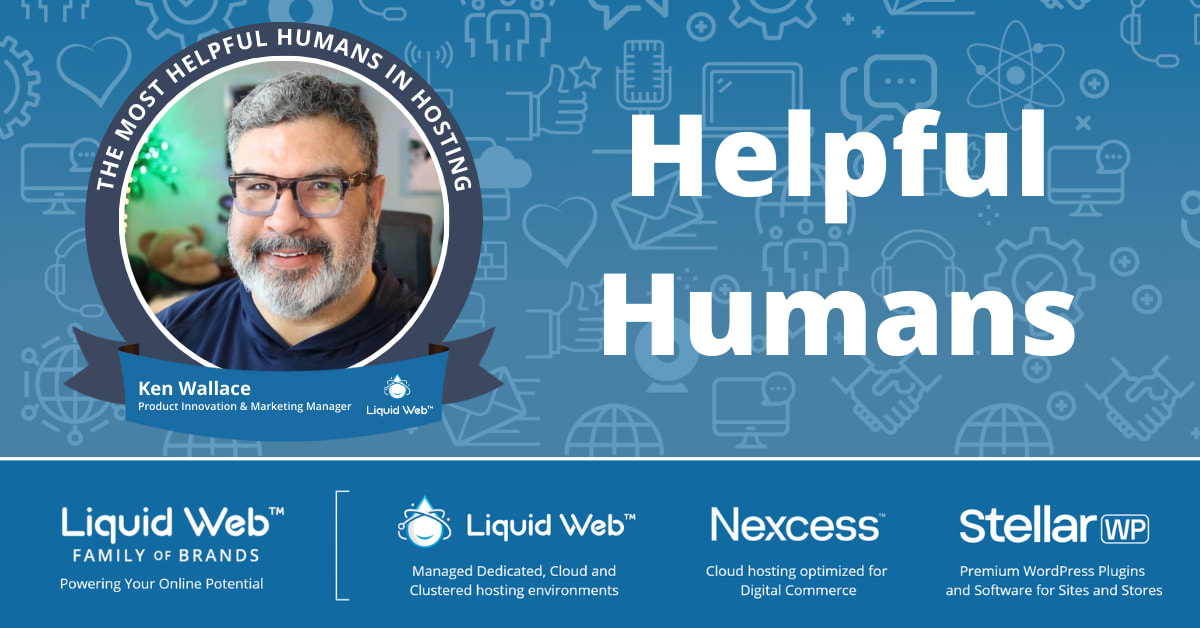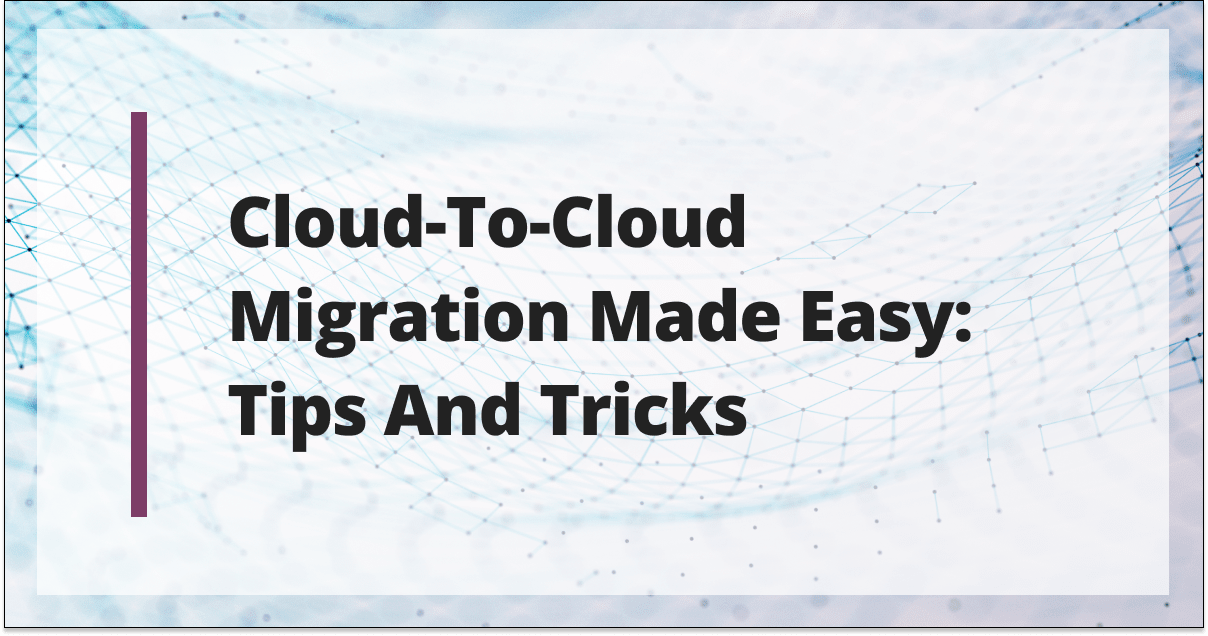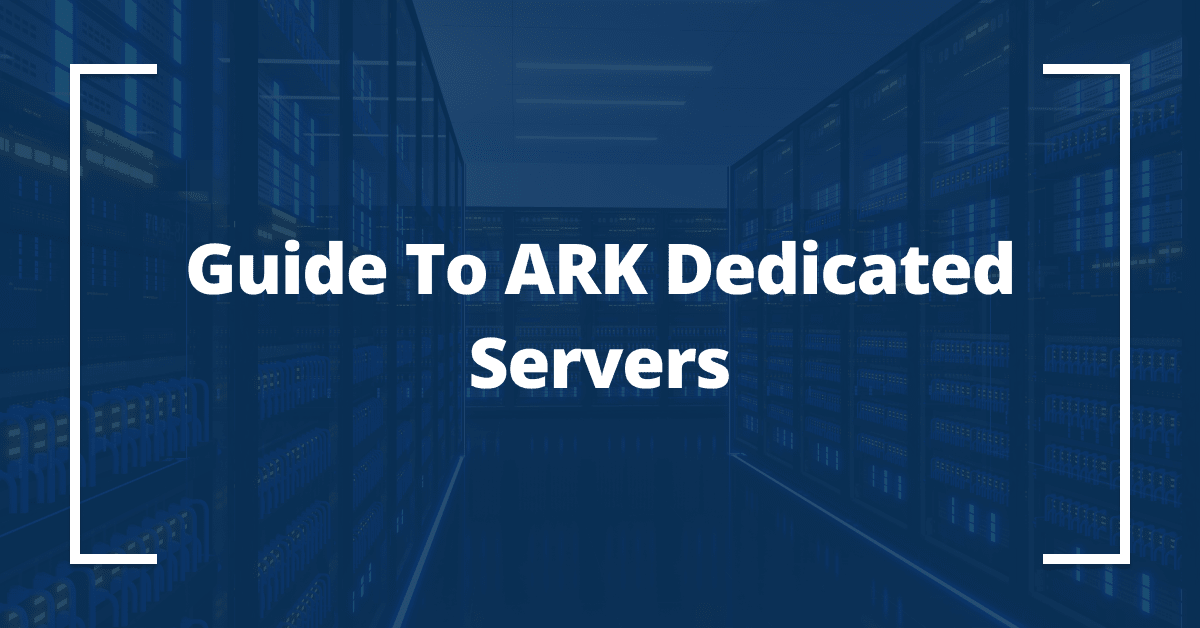
ARK: Survival Evolved is a science fiction, survival game that pits players against dinosaurs. Players roam the landscape of a prehistoric jungle as they battle T-Rexes and triceratops and gather the resources necessary for survival while discovering what happened to humanity.
The game first came out in 2017 but is still popular among gamers based on recent video game statistics. Experts in the gaming community think ARK remains popular because of its extensive features, gaming maps, community modifications, and updates.
The sheer number of gamers that play popular titles like ARK tends to bog down the platform and compromise the gaming experience. Those who enjoy ARK and play it regularly should consider building an ARK dedicated server. This guide will show you how!
What Is an ARK Dedicated Server?
Before diving into how to run a dedicated server on ARK, let’s quickly go over what an ARK dedicated server is. An ARK dedicated server provides the hosting environment for your gaming experience.
Typically, ARK gameplay takes place on shared servers provided by the game’s developer, Studio Wildcard. While their servers are serviceable, sharing resources among millions of players may cause latency and connection issues. This can happen across all gaming platforms, but it’s especially true for a game like ARK that features robust game worlds and features.
Why Create an ARK Dedicated Server
Creating your own ARK: Survival Evolved dedicated server means no sharing of valuable resources. Your server’s RAM, processing speed, and bandwidth are all yours. Building a gaming server also gives you more control over your experience regarding gameplay. You’ll be able to control the size of your parties and who can access your lobby simply by setting an admin password.
Imagine playing ARK with your friends with no lagging or connection disruptions. Spinning up your own server also allows you to play without any rude interruptions from internet trolls or people who should mute their mic but never do. As long as your system meets the minimum requirements and your ARK dedicated server is set up correctly, you’ll be pleasantly surprised by what an ARK dedicated server is capable of.
Prerequisites for Setting Up an ARK Dedicated Server
To properly set up, your system should have the following requirements:
- Dual-core processor with over 3 gigahertz (GHz) of processing speed.
- 6 to 8 gigabytes (GB) of RAM.
- 10 to 15 GB of hard drive space.
- High-speed broadband internet connection.
In addition to these system components, you’ll also need to ensure your PC runs the correct operating system. You can run your server on either Windows or Linux, but each operating system has its own requirements for running dedicated gaming servers.
For Windows OS, you’ll need the following:
- 1.4 GHz processor (64-bit).
- 512 MB or 2 GB of memory (you’ll need more memory if you use a graphical user interface).
- 32 GB of hard disk space.
To run your server on Linux, you should have the following:
- 2 GHz processor (64-bit).
- 4 GB of RAM.
- 25 GB hard drive space.
It’s important to keep in mind that these are the minimum system requirements for building your ARK dedicated server. As you play over time and create more game files, or if you want to use any available plugins or mods, you’ll need to upgrade your RAM and hard drive storage capacity accordingly. You’ll also need to upgrade your resources if you want to host larger gaming parties.

ARK Dedicated Server Setup in 6 Steps
With your system properly configured to meet the minimum requirements, you’re ready to start building your server.
Step 1: Establish a remote connection to a server.
You’ll need to purchase a hosting package from a third-party provider. You can find a Liquid Web dedicated hosting package that’s perfect for building your gaming server for around $100 per month.
Once you purchase your hosting, you’ll need to establish a remote connection to the platform. If you choose Liquid Web for your hosting plan, you can navigate to the login screen and establish your remote connection through the dashboard menu.
Step 2: Install SteamCMD.
SteamCMD is a command line client you’ll use later in the setup process. Navigate to their website and download it to your server. Be sure to download the correct version for the operating system you’re using.
Step 3: Install ARK server.
Once you download SteamCMD, you’ll need to unzip the zipped folder containing the installation files. After installing Steam, you’ll need to open it and use it to create a directory for your server. The command prompt should start automatically after installation. If it doesn’t, you can navigate through the SteamCMD folder and launch it by clicking the steamcmd.exe file.
Now you can create your server’s directory. Enter the following line in SteamCMD:
force_install_dir C:\ark-server\For our example, C:/ark-server is the server name.
NOTE: You can also use the drive name of a different partition if your server has additional drives. It is not recommended to set the system up on your backup drive.
After you create the directory, you’ll need to log into Steam’s server as an anonymous user. You can do this by typing login anonymous into the command prompt.
After logging in, it’s time to get the ARK software. To do this, you’ll need the Steam app ID: 376030. Then you’ll type the following into Steam:
“app_update 376030 validate”Step 4: Open ports.
This step is what connects your server to the ARK gaming client. You’ll need to open the proper TCP/UPD ports to allow for proper data transmission. The ports we need to open are 7777, 27015, and 27020.
Use your username and password to log in to your hosting provider. Within your dashboard, you should see a tab for Server. Open that tab, and then you should see an option to select your server.
Once the server is selected, navigate to the Network and Firewall settings menu. Choose the operating system you’re running from the menu, and then you’ll be able to open another menu for port configuration.
In the port configuration menu, you’ll enter the following parameters in the Incoming section:
- Allowed IP — All (leave the field blank for this)
- Protocol — TCP/UDP
- Port(s) — Port number (7777 / 27015 / 27020)
- Description — Individual description of the port release
Step 5: Start your ARK server.
Your ARK dedicated server is now ready to be launched. The easiest way to do this is to create a batch file. You’ll store the batch file in the ShooterGame\Binaries\Win64 subfolder.
To create the batch file, you’ll type this string into your SteamCMD prompt:
start ShooterGameServer.exe "TheIsland?SessionName=My ARK Server?ServerPassword=MyPasswort?ServerAdminPassword=MyPasswort?QueryPort=27015?Port=7777?listen"SessionName will be the name of your server. Then you’ll type your server password and server admin password after the appropriate “=.” With both passwords entered, you can spin up your server at any time by simply double-clicking your “.bat” batch file. The loading process will take a few minutes, so be patient, and you’ll be dino-hunting in no time.
Step 6: Join the ARK: Survival Evolved server.
You’re almost there. This is the final step. Your server is up and running with the configurations we’ve outlined here. Now, all we need to do is get you connected to ARK. Here are the steps:
- Launch ARK via SteamCMD (or via ARK Server Manager, if you used that method).
- Click the Join ARK link.
- Toggle the server filter setting to unofficial.
- Search for your ARK server as one of the listings and click Join.
Everything should work fine if you follow these instructions up until this point. But if your server doesn’t show up in ARK for some reason, not to worry. If it’s not showing up in the list of available servers, you may have to add it to your favorites.
Click on the View option, then select servers (these menus will be found in ARK’s Steam client). Once you’re in the servers menu, select Favorites. Now, type in your server’s IP address, but make sure it’s done with port 27015 appended. After that, click Add Address To Favorites, and you’re all set.
Pros and Cons of ARK Dedicated Servers
While spinning up your ARK dedicated server is straightforward, the steps involved can be complex. Before you take on the workload of creating the server, here’s a quick look at the pros and cons of building your own ARK server. We’ve put the key positive and negative features in the table below to help you decide if spinning up your own server is right for you.
| Pros | Cons |
|---|---|
| Smoother, more consistent gameplay and connection. Very little lagging, if any, and stable connection. | Requires a fair amount of technical skill. It may not be for everyone. |
| Liquid Web provides 24/7 monitoring and support for your hosting—no need to worry about server downtime. | May have to perform regular hardware and software maintenance checks. |
| Customize your server’s resources (RAM, hard drive space, processing speed, etc.) to fit your exact needs. | It can be costly. Running an ARK dedicated server may be expensive if you purchase enterprise-grade equipment. If you choose to set your server to public, there will be even more expenses in the form of high electricity bills. |
| Higher levels of security. It only runs ARK and the server itself. There are no other applications or sensitive data on the server, reducing the possibility of a cyber-attack. |
Running an ARK Dedicated Server
If you want to transform your gaming experience, running an ARK dedicated server might be for you. Follow the instructions outlined here, and you should have no problem spinning up a server you and your friends can enjoy. Smaller gaming parties, less-crowded lobbies, a stronger gaming connection, and less lag await you and your group.
As always, Liquid Web is here to help. If you have questions about setting up a dedicated server or hosting in general, one of our Most Helpful Humans in Hosting has your back. Happy gaming, and steer clear of the T-Rexes!
[ad_2]
Source link